Conecta tu cuenta con Zoom.
Conecta tu cuenta con Zoom para poder iniciar salas y repartir los enlaces de ingreso a tus clientes mediante BoxMagic.
-
Conectar cuenta
Ingresa en el menú Plugins y luego busca la sección Zoom
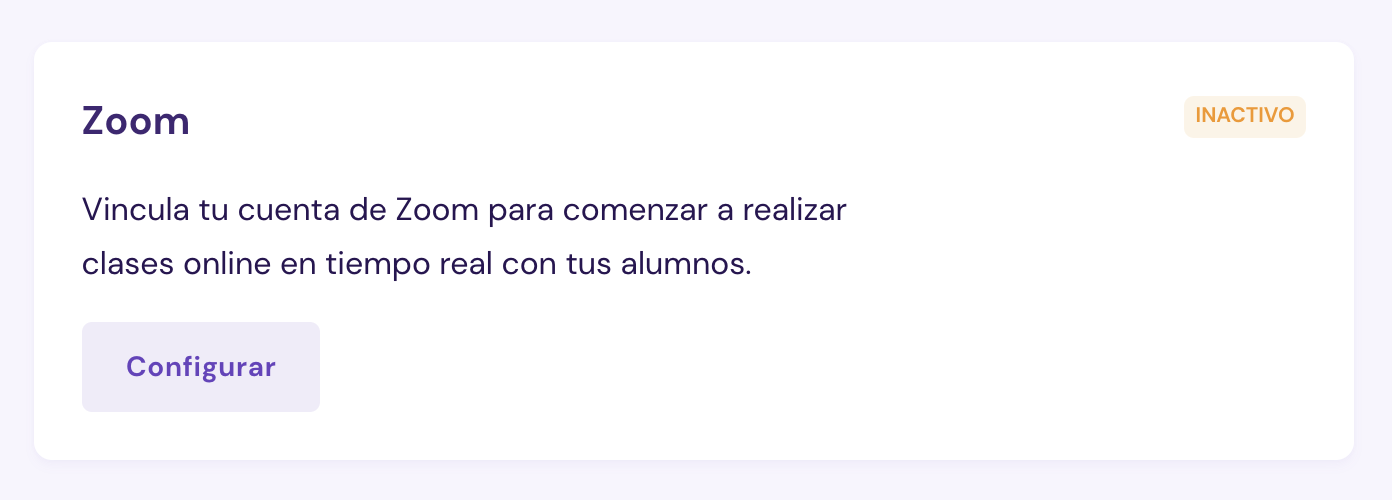
Ingresa en Configurar y luego selecciona "Ingresar con Zoom"
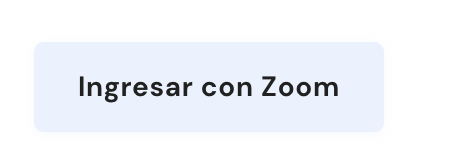
Se solicitará aceptar los permisos para que BoxMagic pueda acceder a tu cuenta de Zoom y realizar determinadas acciones. Revisa y luego autoriza.
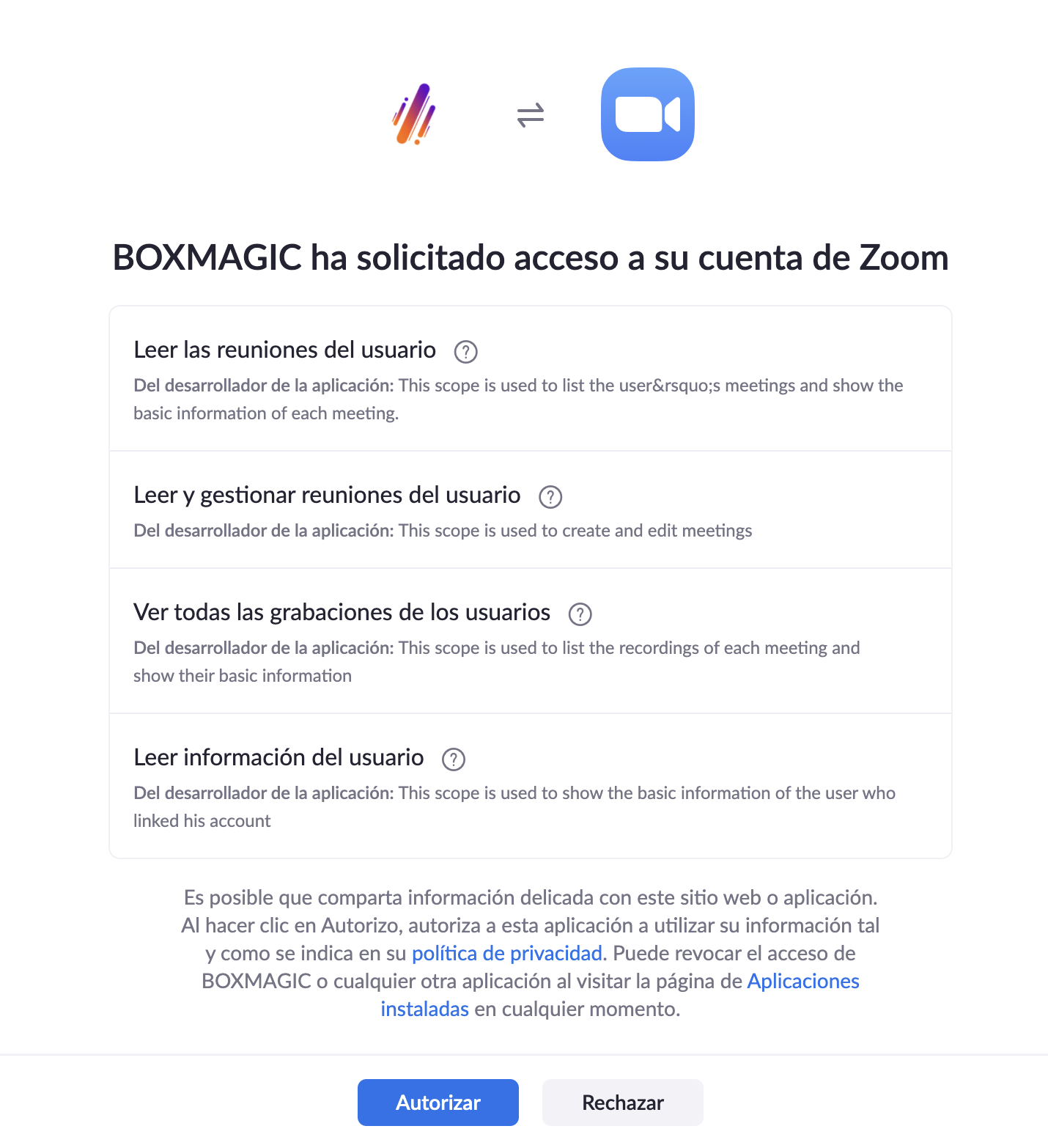
Una vez autorizado volverás a la pantalla de BoxMagic y podrás ver que tu cuenta ya está enlazada
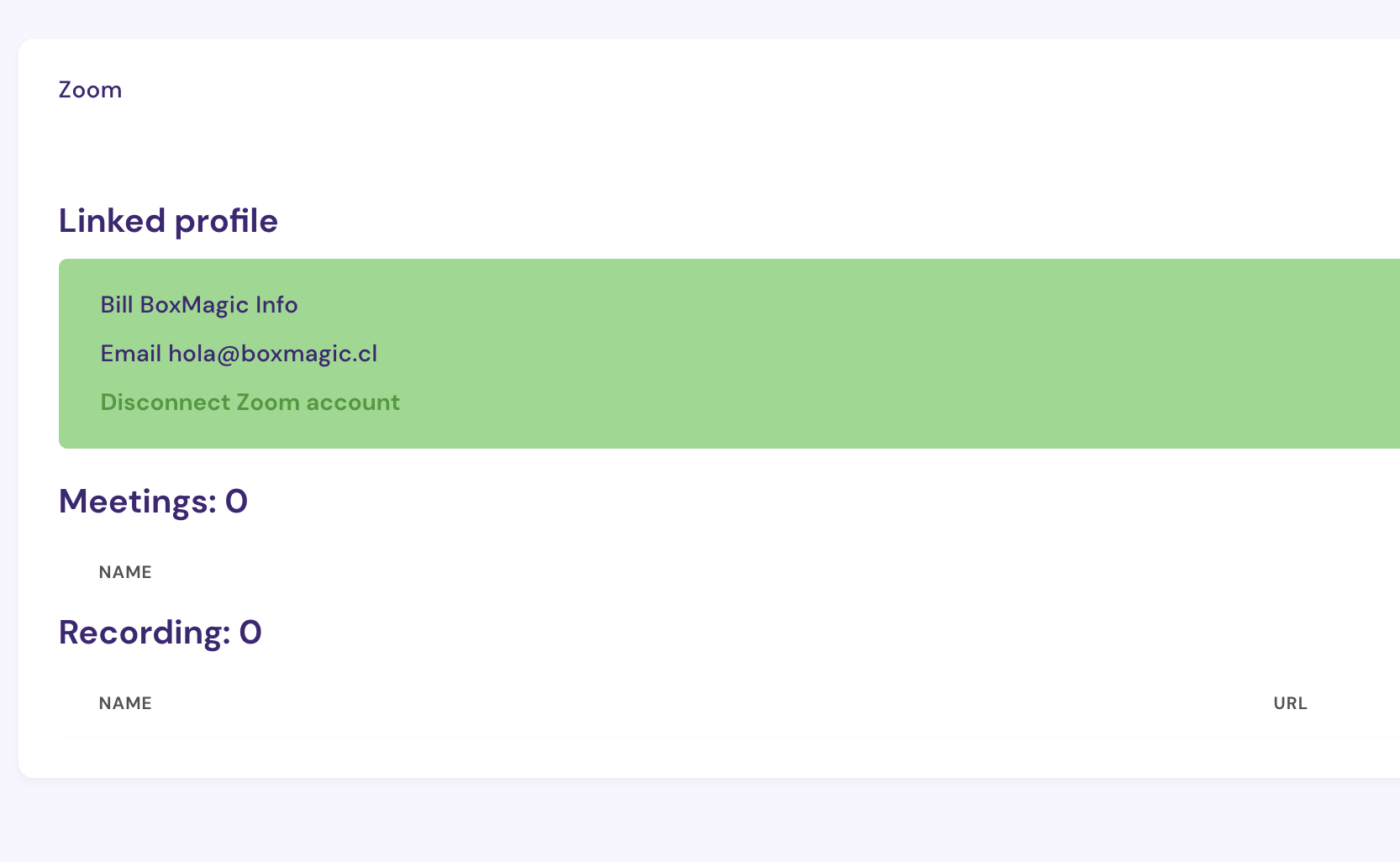
Podrás revisar tus reuniones y grabaciones ya realizadas.
-
Crear una sala con BoxMagic
Una vez enlazada la cuenta ahora ya puedes comenzar a crear salas, ingresa en el menú Checkin , selecciona fecha y una clase online.
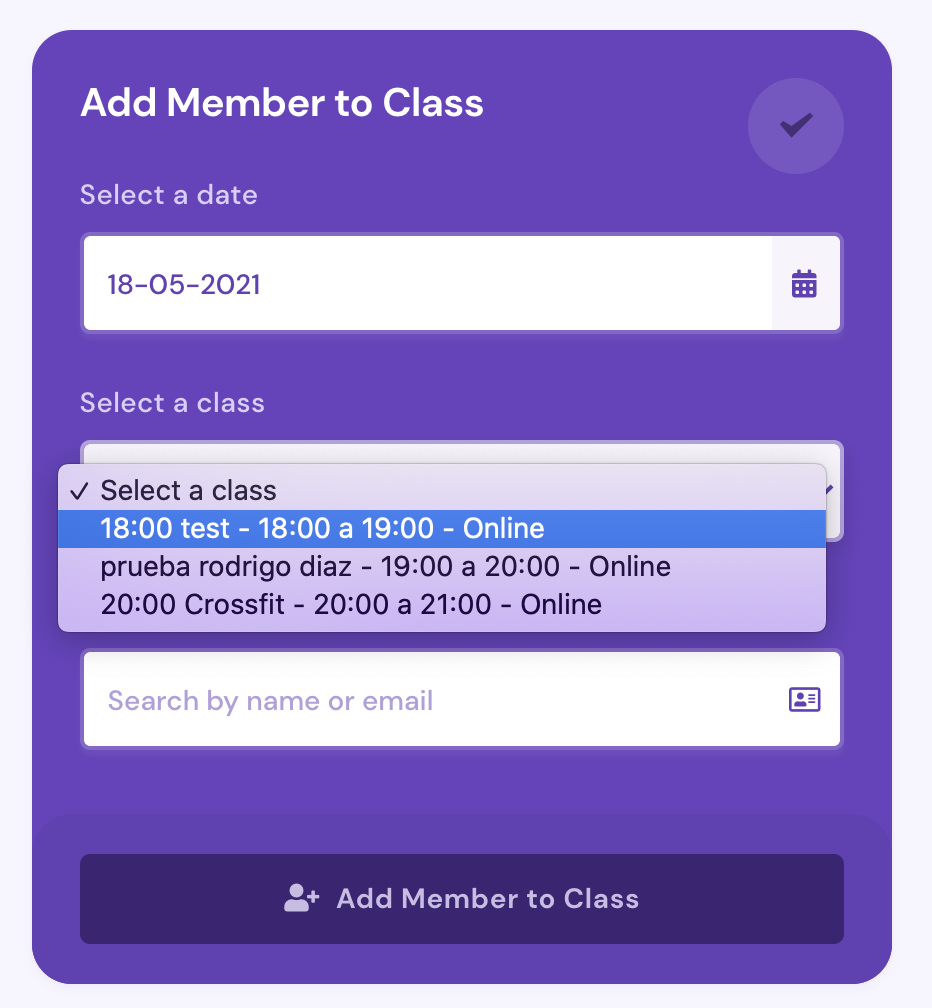
Clic en Tomar hora e iniciar clase online y luego verás un mensaje indicando que la sala se creó exitosamente
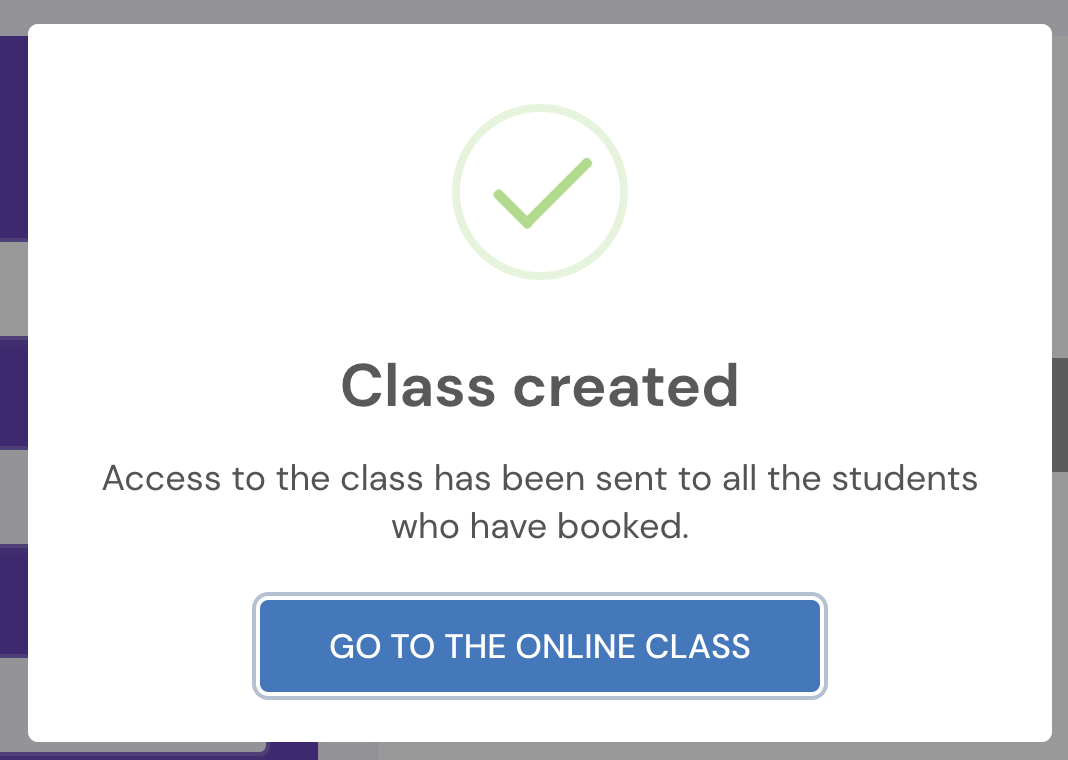
Puedes ingresar directo en la sala haciendo clic en Ir a la clase online
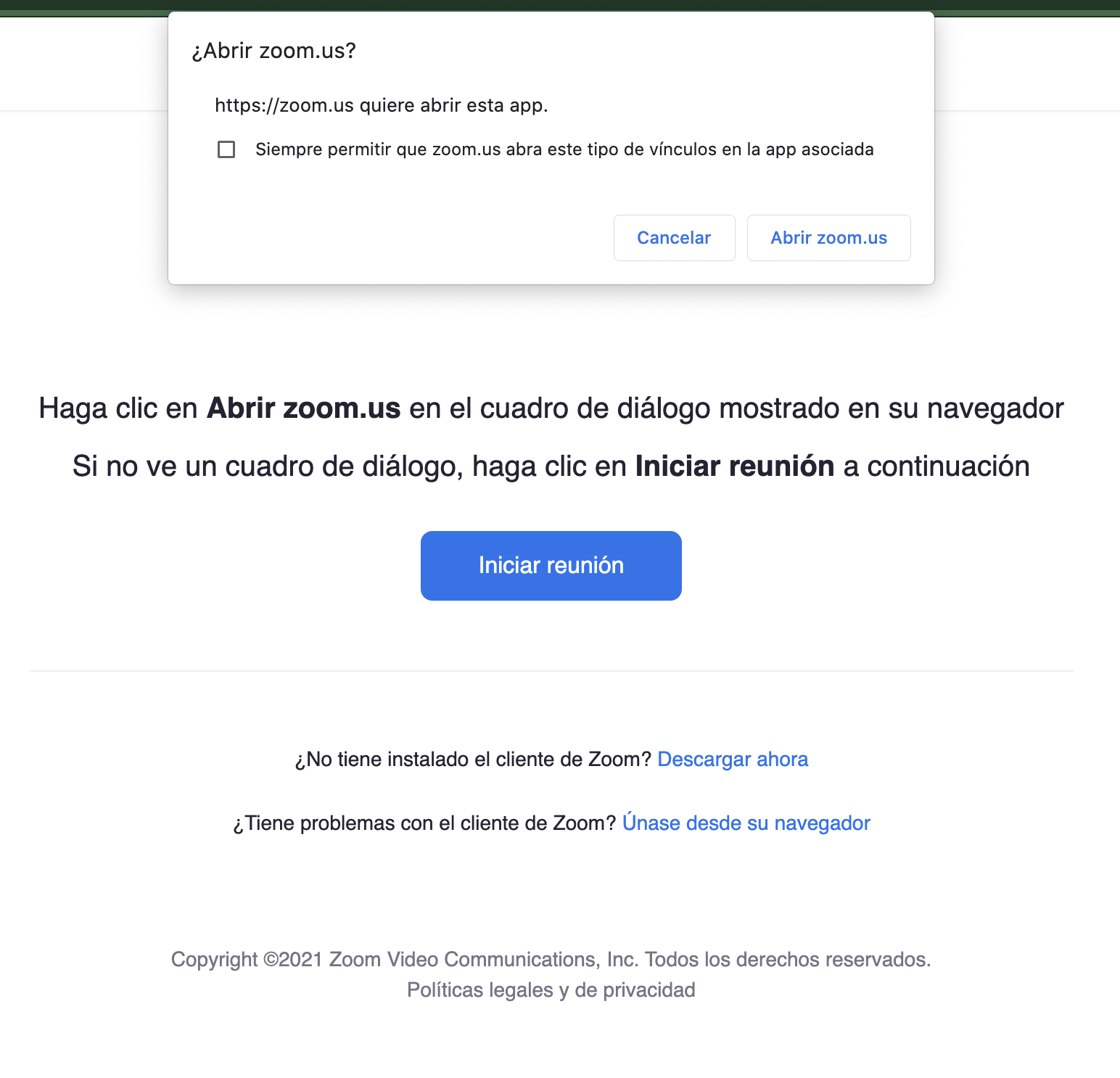
Si estás del navegador tendrás que instalar la App de Zoom en tu computador y si estás desde tu smartphone tendrás que tener instalada la App para poder ingresar en la sala.
-
Desinstalar la Zoom
Para desinstalar Zoom solo debes ingresar en el menú Plugins, luego busca la sección Zoom, ingresa en Configurar y haz clic en Desconectar cuenta de Zoom
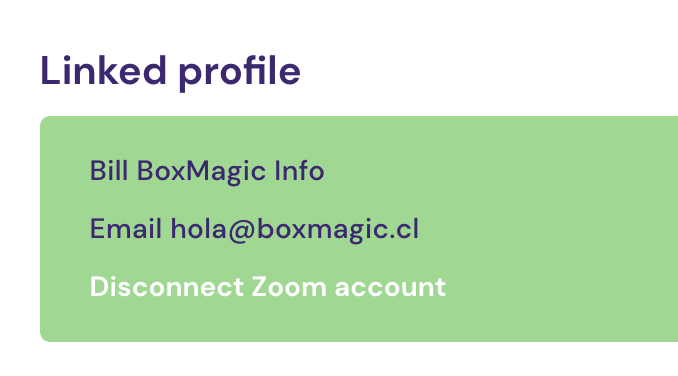 ¿Encontró su respuesta?
¿Encontró su respuesta?
